Temperature sensor LM35 in Arduino with CSharp
1. Problem Statement
In this tutorial we will learn how use temperature sensor LM35 to get temperature from the environment in Arduino and process the information in C# via the serial Port, Also we will show the temperature in Celsius and Fahrenheit degrees.2. LM35 Precision Centigrade Temperature Sensors
The LM35 is integrated-circuit temperature sensor, whose output voltage is linearly proportional to the Celsius (Centigrade) temperature. The LM35 thus has an advantage over linear temperature sensors calibrated in ° Kelvin, as the user is not required to subtract a large constant voltage from its output to obtain convenient Centigrade scaling. The LM35 does not require any external calibration or trimming to provide typical accuracies of ±1⁄4°C at room temperature and ±3⁄4°C over a full −55 to +150°C temperature range. Low cost is assured by trimming and calibration at the wafer level.. The LM35 is rated to operate over a −55° to +150°C temperature range.Previously we need to understand couple of things, so to connect it to Arduino, you must connect VCC to Arduino 5V, GND to Arduino GND, and the middle pin you must connect to an Analog Pin, in my case we will use A0(Analog pin). This projects doesn't need any resistor or capacitor between the Arduino and the Sensor, but you need to know that Arduino ADC has a precision of 10 bits. This means:
5V / 2^10 = 5V / 1024, so 0.0049 is our factor. To get the temperature in Celsius from LM35, we calculate like this: Temperature Celsius = (pinA0 * 0.0049)*100
3. Sketch for this project
For implement this project we will required the following materials:- LM35 temperature sensor
- Couple of Wires
- Arduino UNO R3
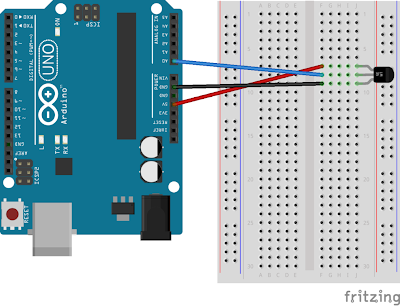
4. Source code to Get Temperature from LM35 in Arduino
Go to Arduino text Area and type de following code, first we define the analog Pin, sensorValue and temperature in Celsius, second we start to open communication for serial, third we get the voltage from LM35 and convert to celsius degree and write in the serial port and get the information from C# and show the temperature.
#define sensorPin 0 //A0 Pin
int sensorValue = 0;
float celsius = 0;
void setup() {
Serial.begin(9600); //start Serial Port
}
void loop() {
getTemperature();
//send celsious value to Port and read from C#
Serial.println(celsius);
delay(1000);
}
void getTemperature(){
//get sensorPin voltage
sensorValue = analogRead(sensorPin);
//convert voltage to celsius degree
celsius = (sensorValue * 0.0049) *100;
}
5. Design Project in C# to show temperature in Celsius and Fahrenheit
Design an interface like depicted in next figure, for design the thermometer I used the Old GDI+, also we will add a TextBox to show the temperature get from serial Port and finally one Button to show the temperature in the thermometer.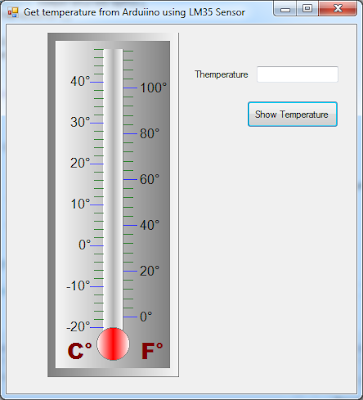
The next code is for button Show temperature, first we verify if the port is open and after get the temperature from serial port which was send by arduino and round this value and send that value to a function which is in charge to draw the current temperature in the thermometer.
private void btnShowTemperature_Click(object sender, EventArgs e)
{
try
{
if (serialPort1.IsOpen)
{
//get Temperature from serial port sent by Arduino
int temperature = (int)(Math.Round(Convert.ToDecimal(
serialPort1.ReadLine()), 0));
txtTemperature.Text = temperature.ToString();
//draw temperature in the thermometer
DrawTemperatureLevel(temperature);
}
}
catch (Exception ex)
{
MessageBox.Show(ex.Message);
}
}
6. Running the project
First in arduino UNO R3 press the button Upload and then go to visual studio and run the project, second press the button Show Temperature and then it will show the temperature in the thermometer as shown next figure.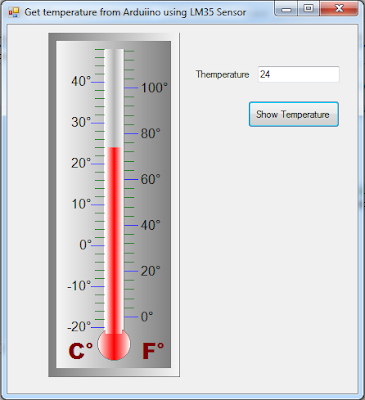
you can watch the video tutorial on youtube.
visual basic express 10 code please
ReplyDeleteNice details of Temperature Sensor in Software Development.
ReplyDeletenice blog for more info. visit http://www.sorinc.com/products/product-category/level-switch/
ReplyDeletehi, i have a question, do you have the complete code of VB? please
ReplyDeleteHi,nice tutorial for researchers i done this and display temp in c# window form. Now i want to view this temparature window at client side by using tcp/ip sockets how to impliment and code it please guide me
ReplyDeleteplsssssssss............. reply me
if i press the button it showing the error
ReplyDelete"object reference not set to an instance of an object"
how to rectify it pls help
This comment has been removed by the author.
ReplyDeleteYou are the best, i love your tutorial, please bro, you can send me the code of your DrawTemperatureLevel.. Please
ReplyDeleteHi, Great.. Tutorial is just awesome..It is really helpful for a newbie like me.. I am a regular follower of your blog. Really very informative post you shared here. Kindly keep blogging. If anyone wants to become a .Net developer learn from Dot Net Training in Chennai. or learn thru ASP.NET Online Training . Nowadays Dot Net has tons of job opportunities on various vertical industry.
ReplyDelete
ReplyDeleteIt seems you are so busy in last month. The detail you shared about your work and it is really impressive that's why i am waiting for your post because i get the new ideas over here and you really write so well.
Selenium training in Chennai
Selenium training in Bangalore
Selenium training in Pune
Selenium Online training
.Thanks a lot very much for the high your blog post quality and results-oriented help. I won’t think twice to endorse to anybody who wants and needs support about this area.
ReplyDeleteweb designing training in chennai
web designing training in velachery
digital marketing training in chennai
digital marketing training in velachery
rpa training in chennai
rpa training in velachery
tally training in chennai
tally training in velachery
Good Post! Thank you so much for sharing this pretty post, it was so good to read
ReplyDeletehardware and networking training in chennai
hardware and networking training in annanagar
xamarin training in chennai
xamarin training in annanagar
ios training in chennai
ios training in annanagar
iot training in chennai
iot training in annanagar
Nice blog to read, Thanks for sharing this valuable article.
ReplyDeleteBig Data Hadoop Online Training
Hadoop Training Institute in Bangalore
Big Data Certification Course in Bangalore
I am really happy with your blog because your article is very unique and powerful for new.
ReplyDelete3D Scanning Services Near Me
3D Scanning Reverse Engineering
Reverse Engineering Services
Plant Engineering Services
Offshore Engineering Services India